Helm
Helm: containers + configuration templates = business
One of the biggest limitations of Docker container images is that they encapsulate the application, but not the controls of said application. That means it says nothing about how to configure the application encapsulated, which may use environment variables, configuration files, or command-line arguments, or a combination of all previous alternatives.
Since it is a pain to figure out what is needed per application and keep track of configuration
files that need to be replicated to other clusters, Kubernetes implements configuration templates
and maps, that are shipped with the container images in a what is known as a charts. Charts are
distributed via the Helm chart manager.
Helm gets installed by default with microk8s, we just need to setup the alias,
like we did for kubectl.
$ helm
Command 'helm' not found, but can be installed with:
sudo snap install helm
$ sudo snap alias microk8s.helm3 helm
$ helm
The Kubernetes package manager
Common actions for Helm:
- helm search: search for charts
- helm pull: download a chart to your local directory to view
- helm install: upload the chart to Kubernetes
- helm list: list releases of charts
...
Now, let’s see how we can probe for available settings of a deployed chart. Yet again, we are going to use nginx as an example.
Deploying a Helm chart
We can simply search then install via Helm, which will fetch charts available at ArtifactHub.io.
$ helm search hub nginx
URL CHART VERSION APP VERSION DESCRIPTION
https://artifacthub.io/packages/helm/ashu-nginx... 0.1.0 1.16.0 A Helm chart for Kubernetes
https://artifacthub.io/packages/helm/krakazyabr... 1.0.0 1.19.0 Nginx Helm chart for Kubernetes
https://artifacthub.io/packages/helm/shubhamtat... 0.1.12 1.19.6 Nginx Helm chart for Kubernetes
https://artifacthub.io/packages/helm/bitnami/nginx 15.4.3 1.25.3 NGINX Open Source is a web server that can be a...
...
By looking at the binami URL entry for nginx, we can get the installation instructions:

We follow the instructions, adding the new chart repository with helm repo add repo_name repo_url
and then deploying the chart as a release helm install release_name chart_name:
$ helm repo list
Error: no repositories to show
$ helm repo add bitnami https://charts.bitnami.com/bitnami
"bitnami" has been added to your repositories
$ helm repo list
NAME URL
bitnami https://charts.bitnami.com/bitnami
$ helm install nginx bitnami/nginx
NAME: nginx
LAST DEPLOYED: Thu Nov 30 14:25:15 2023
NAMESPACE: default
STATUS: deployed
REVISION: 1
TEST SUITE: None
NOTES:
CHART NAME: nginx
CHART VERSION: 15.4.3
APP VERSION: 1.25.3
** Please be patient while the chart is being deployed **
NGINX can be accessed through the following DNS name from within your cluster:
nginx.default.svc.cluster.local (port 80)
To access NGINX from outside the cluster, follow the steps below:
1. Get the NGINX URL by running these commands:
NOTE: It may take a few minutes for the LoadBalancer IP to be available.
Watch the status with: 'kubectl get svc --namespace default -w nginx'
export SERVICE_PORT=$(kubectl get --namespace default -o jsonpath="{.spec.ports[0].port}" services nginx)
export SERVICE_IP=$(kubectl get svc --namespace default nginx -o jsonpath='{.status.loadBalancer.ingress[0].ip}')
echo "http://${SERVICE_IP}:${SERVICE_PORT}"
We can see that nginx was deployed using kubectl get deployments as done previously.
$ kubectl get deployments
NAME READY UP-TO-DATE AVAILABLE AGE
nginx 1/1 1 1 77s
Different from deploying straight from a Docker container, the chart should have also imported the configuration templates associated with that container.
Configuring a Helm release (chart deployment)
Configuration maps are the way deployments are configured in Kubernetes. Much more information can be found in the official documentation.
Since we are already working on the nginx example, we are going to continue with it.
By looking at the binami URL entry for nginx, we can look at the different configuration templates included in the Helm chart.

We can also probe the configuration via the command line using helm get manifest deployment_name.
$ helm get manifest nginx
---
# Source: nginx/templates/svc.yaml
apiVersion: v1
kind: Service
metadata:
name: nginx
namespace: "default"
labels:
app.kubernetes.io/instance: nginx
app.kubernetes.io/managed-by: Helm
app.kubernetes.io/name: nginx
app.kubernetes.io/version: 1.25.3
helm.sh/chart: nginx-15.4.3
annotations:
spec:
type: LoadBalancer
sessionAffinity: None
externalTrafficPolicy: "Cluster"
ports:
- name: http
port: 80
targetPort: http
selector:
app.kubernetes.io/instance: nginx
app.kubernetes.io/name: nginx
---
# Source: nginx/templates/deployment.yaml
apiVersion: apps/v1
kind: Deployment
metadata:
name: nginx
namespace: "default"
labels:
app.kubernetes.io/instance: nginx
app.kubernetes.io/managed-by: Helm
app.kubernetes.io/name: nginx
app.kubernetes.io/version: 1.25.3
helm.sh/chart: nginx-15.4.3
spec:
...
template:
metadata:
...
spec:
...
initContainers:
containers:
- name: nginx
image: docker.io/bitnami/nginx:1.25.3-debian-11-r1
imagePullPolicy: "IfNotPresent"
...
env:
- name: BITNAMI_DEBUG
value: "false"
- name: NGINX_HTTP_PORT_NUMBER
value: "8080"
envFrom:
ports:
- name: http
containerPort: 8080
...
resources:
limits: {}
requests: {}
volumeMounts:
volumes:
In the above list, we can see multiple configuration options and their default values.
For example, notice that the ports entry specifies the type of service and port
that should be exposed.
On top of that, we also have the environment variable NGINX_HTTP_PORT_NUMBER set to 8080.
By looking at the binami URL entry for nginx, we can search for the variable names that replace that get replaced by those values.
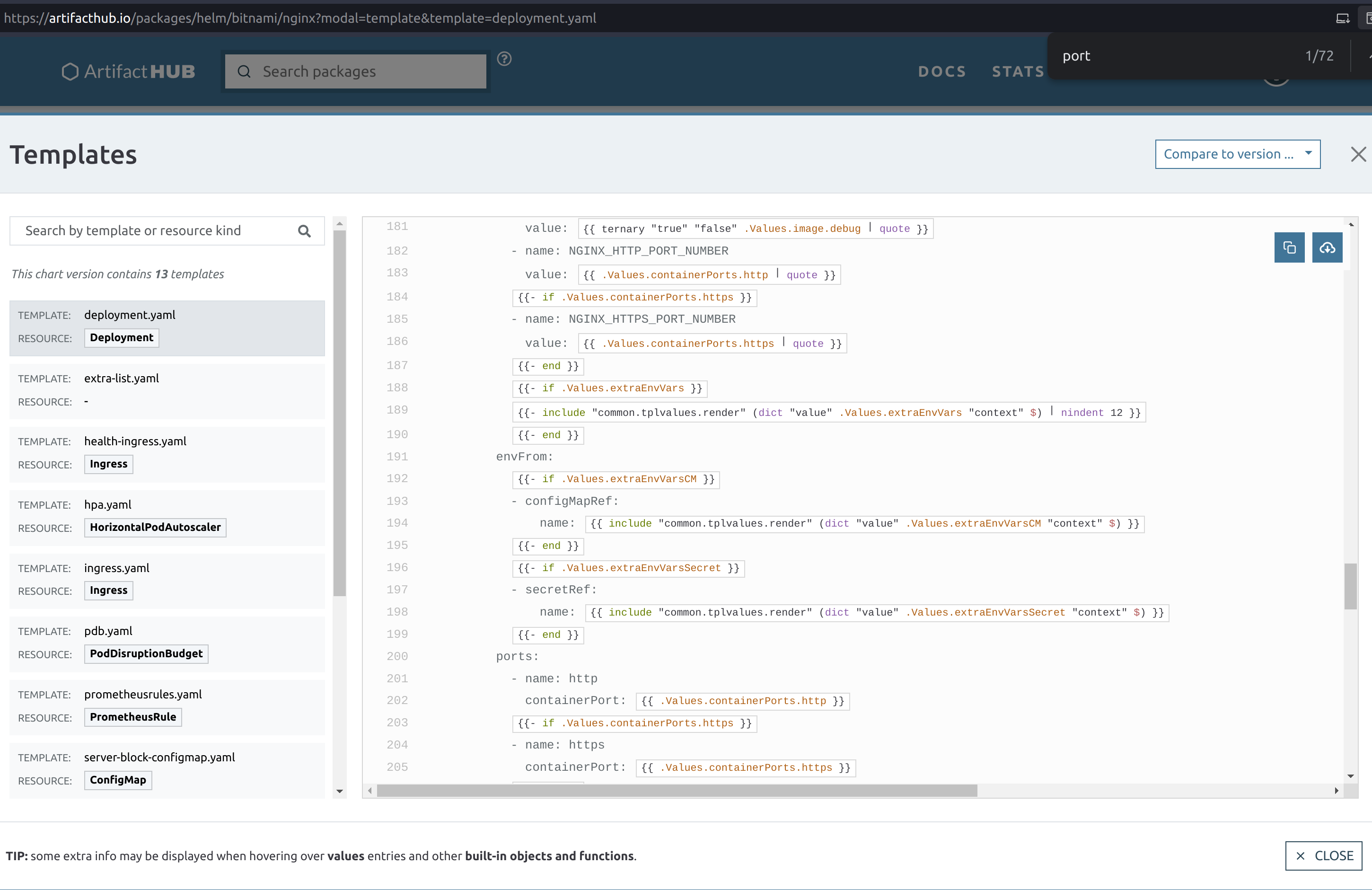
In the previous image, we can see that the .Values.containerPorts.http variable
controls both fields with the 8080 port.
The same output can be obtained via the terminal command that follows:
$ helm show values bitnami/nginx | grep param
## @section Global parameters
## Global Docker image parameters
## Please, note that this will override the image parameters, including dependencies, configured to use the global value
## Current available global Docker image parameters: imageRegistry, imagePullSecrets and storageClass
## @param global.imageRegistry Global Docker image registry
## @param global.imagePullSecrets Global Docker registry secret names as an array
## @section Common parameters
## @param nameOverride String to partially override nginx.fullname template (will maintain the release name)
...
## @param image.debug Set to true if you would like to see extra information on logs
## @param hostAliases Deployment pod host aliases
## @param command Override default container command (useful when using custom images)
## @param args Override default container args (useful when using custom images)
## @param extraEnvVars Extra environment variables to be set on NGINX containers
## @param extraEnvVarsCM ConfigMap with extra environment variables
## @param extraEnvVarsSecret Secret with extra environment variables
## @section NGINX deployment parameters
## @param replicaCount Number of NGINX replicas to deploy
...
## @param containerPorts.http Sets http port inside NGINX container
## @param containerPorts.https Sets https port inside NGINX container
...
And to change them both, we need to change
the value of .Values.containerPorts.https from the default one via a file
called values.yml containing the following.
containerPorts:
http: 80
To apply those changes, we can use:
$ helm upgrade nginx bitnami/nginx --values values.yml
Release "nginx" has been upgraded. Happy Helming!
NAME: nginx
LAST DEPLOYED: Thu Nov 30 16:02:55 2023
NAMESPACE: default
STATUS: deployed
REVISION: 2
TEST SUITE: None
NOTES:
CHART NAME: nginx
CHART VERSION: 15.4.3
APP VERSION: 1.25.3
** Please be patient while the chart is being deployed **
NGINX can be accessed through the following DNS name from within your cluster:
nginx.default.svc.cluster.local (port 80)
To access NGINX from outside the cluster, follow the steps below:
1. Get the NGINX URL by running these commands:
NOTE: It may take a few minutes for the LoadBalancer IP to be available.
Watch the status with: 'kubectl get svc --namespace default -w nginx'
export SERVICE_PORT=$(kubectl get --namespace default -o jsonpath="{.spec.ports[0].port}" services nginx)
export SERVICE_IP=$(kubectl get svc --namespace default nginx -o jsonpath='{.status.loadBalancer.ingress[0].ip}')
echo "http://${SERVICE_IP}:${SERVICE_PORT}"
You will probably notice that the revision number went up after we upgraded our deployment. We can then get the manifest to check if our changes were properly propagated.
$ helm get manifest nginx
---
# Source: nginx/templates/svc.yaml
apiVersion: v1
kind: Service
metadata:
name: nginx
namespace: "default"
labels:
app.kubernetes.io/instance: nginx
app.kubernetes.io/managed-by: Helm
app.kubernetes.io/name: nginx
app.kubernetes.io/version: 1.25.3
helm.sh/chart: nginx-15.4.3
annotations:
spec:
type: LoadBalancer
sessionAffinity: None
externalTrafficPolicy: "Cluster"
ports:
- name: http
port: 80
targetPort: http
selector:
app.kubernetes.io/instance: nginx
app.kubernetes.io/name: nginx
---
# Source: nginx/templates/deployment.yaml
apiVersion: apps/v1
kind: Deployment
metadata:
name: nginx
namespace: "default"
labels:
app.kubernetes.io/instance: nginx
app.kubernetes.io/managed-by: Helm
app.kubernetes.io/name: nginx
app.kubernetes.io/version: 1.25.3
helm.sh/chart: nginx-15.4.3
spec:
replicas: 1
revisionHistoryLimit: 10
strategy:
rollingUpdate: {}
type: RollingUpdate
selector:
matchLabels:
app.kubernetes.io/instance: nginx
app.kubernetes.io/name: nginx
template:
metadata:
...
spec:
...
containers:
- name: nginx
image: docker.io/bitnami/nginx:1.25.3-debian-11-r1
...
env:
- name: BITNAMI_DEBUG
value: "false"
- name: NGINX_HTTP_PORT_NUMBER
value: "80"
envFrom:
ports:
- name: http
containerPort: 80
...
volumes:
As we can see, the values of NGINX_HTTP_PORT_NUMBER and ports were in fact
changed from 8080 to 80.
And since we now have settings that differ from the defaults, we can dump the current
configuration values that diverted from the defaults with helm get values release_name.
To get all settings, even the default ones, use helm get values release_name -a.
$ helm list
NAME NAMESPACE REVISION UPDATED STATUS CHART APP VERSION
nginx default 2 2023-11-30 16:04:53.361991886 -0300 -03 deployed nginx-15.4.3 1.25.3
$ helm get values nginx
USER-SUPPLIED VALUES:
containerPorts:
http: 80
Removing a release (chart deployment)
Removing a release follows the same pattern from Kubernetes, helm delete release_name.
$ helm list
NAME NAMESPACE REVISION UPDATED STATUS CHART APP VERSION
nginx default 2 2023-11-30 16:04:53.361991886 -0300 -03 deployed nginx-15.4.3 1.25.3
$ helm delete nginx
release "nginx" uninstalled
$ helm list
NAME NAMESPACE REVISION UPDATED STATUS CHART APP VERSION
$ kubectl get pods
No resources found in default namespace.
Creating a new Helm chart
This is probably the worst part of this whole guide, so go pick another bottle of coffee, coke or other caffeinated beverage of your preference.
Scaffolding
First, we call Helm to create a template for our new chart.
This is done via the helm create chart_name.
$ helm create mychart
Creating mychart
$ tree mychart
mychart/
├── charts
├── Chart.yaml
├── templates
│ ├── deployment.yaml
│ ├── _helpers.tpl
│ ├── hpa.yaml
│ ├── ingress.yaml
│ ├── NOTES.txt
│ ├── serviceaccount.yaml
│ ├── service.yaml
│ └── tests
│ └── test-connection.yaml
└── values.yaml
Now that we have the basic structure of a Helm chart, we need to update the files to tailor to our application.
First we change the application version in Chart.yaml. This appVersion refers to the software
being encapsulated, and not the chart that encapsulates it. For this, there is a separate version
entry that can be incremented in case Helm-specifics need some touch-ups.
apiVersion: v2
name: mychart
description: A Helm chart for Kubernetes
# A chart can be either an 'application' or a 'library' chart.
#
# Application charts are a collection of templates that can be packaged into versioned archives
# to be deployed.
#
# Library charts provide useful utilities or functions for the chart developer. They're included as
# a dependency of application charts to inject those utilities and functions into the rendering
# pipeline. Library charts do not define any templates and therefore cannot be deployed.
type: application
version: 0.1.0
appVersion: "1.16.0"
Next, we define our Docker container image container, policies, services, resource constraints,
security restrictions, etc in values.yaml.
By coincidence, the default scaffold uses nginx, so we are going to see some repeating values.
For the most part, 99% of the default values are fine for us, so I’m trimming to the interesting bits.
# Default values for mychart.
# This is a YAML-formatted file.
# Declare variables to be passed into your templates.
replicaCount: 1
image:
repository: nginx
pullPolicy: IfNotPresent
# Overrides the image tag whose default is the chart appVersion.
tag: ""
...
service:
type: ClusterIP
port: 80
...
The image.repository = nginx refers to nginx image at Docker Hub.
The image.pullPolicy = IfNotPresent means that we are going to retrieve a version and keep using it.
Since no version has been specified, whatever we get is what we are going to keep.
The service.type = ClusterIp just says the HTTP service is exposed to the cluster network
using the container pod IP. service.port = 80 indicates the port used to listen to HTTP requests.
Deploying the custom chart
As we have seen with the remote charts, we can just as easily deploy locally hosted charts.
$ helm list
NAME NAMESPACE REVISION UPDATED STATUS CHART APP VERSION
$ helm install nginx ./mychart
NAME: nginx
LAST DEPLOYED: Thu Nov 30 21:49:21 2023
NAMESPACE: default
STATUS: deployed
REVISION: 1
NOTES:
1. Get the application URL by running these commands:
export POD_NAME=$(kubectl get pods --namespace default -l "app.kubernetes.io/name=mychart,app.kubernetes.io/instance=nginx" -o jsonpath="{.items[0].metadata.name}")
export CONTAINER_PORT=$(kubectl get pod --namespace default $POD_NAME -o jsonpath="{.spec.containers[0].ports[0].containerPort}")
echo "Visit http://127.0.0.1:8080 to use your application"
kubectl --namespace default port-forward $POD_NAME 8080:$CONTAINER_PORT
$ helm list
NAME NAMESPACE REVISION UPDATED STATUS CHART APP VERSION
nginx default 1 2023-11-30 21:49:21.039996093 -0300 -03 deployed mychart-0.1.0 1.16.0
Ignore that 127.0.0.1:8080. That application is clearly wrong, because it isn’t aware of
its encapsulation. We actually need the container pod IP, as seen previously.
$ kubectl get services
NAME TYPE CLUSTER-IP EXTERNAL-IP PORT(S) AGE
kubernetes ClusterIP 10.152.183.1 <none> 443/TCP 46h
nginx-mychart ClusterIP 10.152.183.240 <none> 80/TCP 46s
$ curl 10.152.183.240:80
<!DOCTYPE html>
<html>
<head>
<title>Welcome to nginx!</title>
...
</head>
<body>
<h1>Welcome to nginx!</h1>
<p>If you see this page, the nginx web server is successfully installed and
working. Further configuration is required.</p>
<p>For online documentation and support please refer to
<a href="http://nginx.org/">nginx.org</a>.<br/>
Commercial support is available at
<a href="http://nginx.com/">nginx.com</a>.</p>
<p><em>Thank you for using nginx.</em></p>
</body>
</html>
If we change the service port in the values.yml to 81 and update the release, what will happen?
...
service:
type: ClusterIP
port: 81
...
You guessed it, the exposed port will change to 81.
$ helm upgrade nginx ./mychart/
Release "nginx" has been upgraded. Happy Helming!
NAME: nginx
LAST DEPLOYED: Thu Nov 30 21:55:42 2023
NAMESPACE: default
STATUS: deployed
REVISION: 2
NOTES:
1. Get the application URL by running these commands:
export POD_NAME=$(kubectl get pods --namespace default -l "app.kubernetes.io/name=mychart,app.kubernetes.io/instance=nginx" -o jsonpath="{.items[0].metadata.name}")
export CONTAINER_PORT=$(kubectl get pod --namespace default $POD_NAME -o jsonpath="{.spec.containers[0].ports[0].containerPort}")
echo "Visit http://127.0.0.1:8080 to use your application"
kubectl --namespace default port-forward $POD_NAME 8080:$CONTAINER_PORT
$ curl 10.152.183.240:80 --connect-timeout "5"
curl: (28) Connection timeout after 5001 ms
$ curl 10.152.183.240:81
<!DOCTYPE html>
<html>
<head>
<title>Welcome to nginx!</title>
...
</head>
<body>
<h1>Welcome to nginx!</h1>
<p>If you see this page, the nginx web server is successfully installed and
working. Further configuration is required.</p>
<p>For online documentation and support please refer to
<a href="http://nginx.org/">nginx.org</a>.<br/>
Commercial support is available at
<a href="http://nginx.com/">nginx.com</a>.</p>
<p><em>Thank you for using nginx.</em></p>
</body>
</html>
But how did this change happen? We need to check the configuration templates.
Tracking down settings
We only changed a single value, instead of two when we were working on pure Kubernetes… Why?
Because now we let the server always use the standard port 80. And simply change the mapping port
from the container (that we used to set on Docker using -p external_port:internal_port or
kubectl port-forward pod_name internal_port:external_port on Kubernetes.
But where did this happen in our custom chart? We can look for the file touching service.port.
$ grep -Rnw './mychart' -e 'service.port'
./mychart/templates/ingress.yaml:3:{{- $svcPort := .Values.service.port -}}
./mychart/templates/NOTES.txt:16: echo http://$SERVICE_IP:{{ .Values.service.port }}
./mychart/templates/service.yaml:10: - port: {{ .Values.service.port }}
./mychart/templates/tests/test-connection.yaml:14: args: ['{{ include "mychart.fullname" . }}:{{ .Values.service.port }}']
From the results, we see two places that use service.port. The first is the
ingress.yaml that sets up the container HTTP server as a backend for an HTTP load balancer
that forwards object requests. This allows individual containers from serving multiple copies
of the same service, or different subdomais/pages while using the same public IP address.
The service.yaml file on the other hand actually configures the exported server port.
Since the topic of multiple servers serving different websites on the same address is very interesting, let’s explore that a bit.
Two different concurrent versions (A/B setup)
When running high-uptime systems, deploying an updated version of the service may be troublesome. There is a non-null change of a bug passing by straight through the automatic and manual tests. How to deal with that?
Well, if your previous version has been running with no serious problem (which required a rollback), then you can assume for a while that the current version is sane and the new one is untested in the wild. To let it be tested by real users in a real environment, Kubernetes allows partial rollout of the updated service, in what is known as a red-blue or A/B deployment setup.
To see the effects of that, we need to update our custom chart. First we need to increase
the number of replicas (autoscaling.minReplicas = 2).
TODO